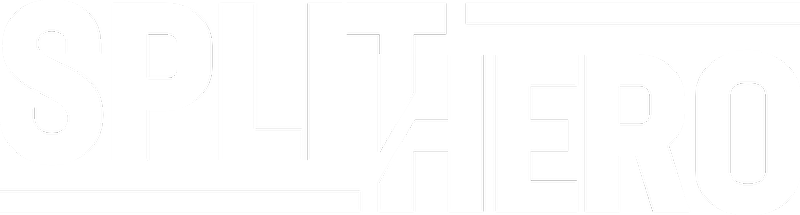This tutorial will take you through getting started with a new campaign from the point once you have logged into your Split Hero account.
At this point, we will assume you have connected your domain to Split Hero. If you haven't, follow the tutorial here and come back to this article once complete.
Right, here we go!
- Click 'Campaigns' on the left-hand side of Split Hero.
- When you click the 'create new campaign' button a dropdown of connected domains will show. Select the domain you wish to start a campaign for.
- The first step is to give your campaign a title for your reference.
- The next step, select the URLs you wish to be a part of this campaign. The dropdown URL selection is populated from your synced posts/pages. At least 2 URLs must be chosen (A & B) but you have the optional choice of split testing up to 4 URLs (A, B, C & D). Once chosen, press next.
- The next stage is to select your conversion URL. This is the page you want visitors to end up on for them to be classed as a conversion so you can see how effective your split test has been. A typical conversion page could be the thank you page from a contact form.
- At this stage, it's time to decide how long you want to run your campaign. This currently can't be changed once started so please choose your start and end date wisely.
- Once your dates are chosen you're all set to go. You can choose to either confirm and start running your campaign (this will start running from your start date) or save the campaign as a draft and publish it at a later date.
Our goal for Split Hero is for it to be easy to set up and use for everyone. If there is anything that isn't clear in the platform or this document, please email us at support@splithero.com or fill in a support form here.